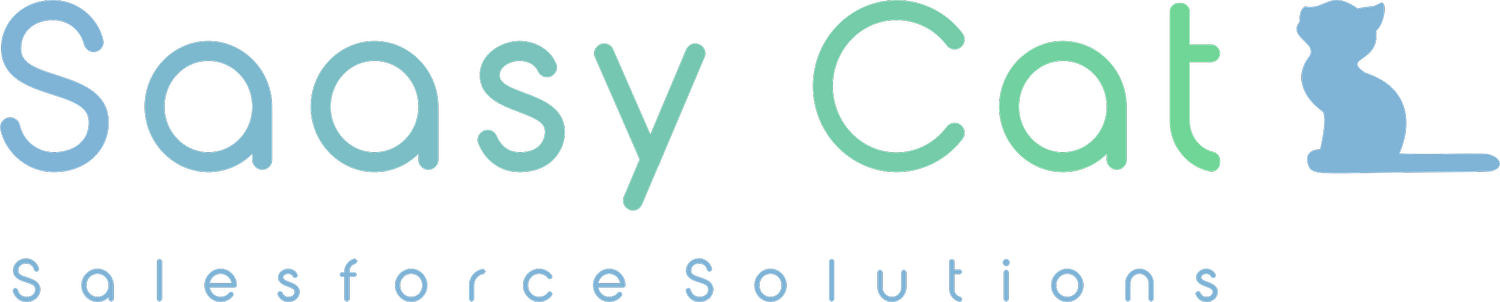Part 2: Unlocking the Power of Reports and Dashboards
Let’s continue our exploration of Salesforce reports and dashboards with this deep-dive!
1. Creating a Dashboard: Step-by-Step Guide
Step 1: Create Your Source Reports Dashboards are built from reports, so the first step is to create the reports that will feed your dashboard components. For each report, ensure that you’ve included the relevant data and that it’s filtered and grouped appropriately for your dashboard’s needs.
Step 2: Build Your Dashboard Once your reports are ready, navigate to the Dashboard tab in Salesforce and click “New Dashboard.” Choose a meaningful name and folder for your dashboard.
Step 3: Add Components Add components to your dashboard by selecting a report and choosing a visualization type. Salesforce offers a variety of components, such as bar charts, line graphs, pie charts, tables, and gauges. Choose the one that best represents the data. For example:
AI-generated image of four tabby kittens sitting in front of a set of reports and dashboards as decision-makers.
Use a bar chart for comparing values across categories (e.g., revenue by product line).
Use a line chart for showing trends over time (e.g., monthly sales growth).
Use a pie chart for illustrating proportions (e.g., lead sources).
Step 4: Customize Your Layout Arrange the components in a way that tells a coherent story. You can resize and move them around the dashboard to highlight the most important metrics. Consider grouping related components together, like having all sales-related metrics in one section and customer service metrics in another.
Step 5: Use Filters for Dynamic Dashboards Salesforce allows you to add filters to your dashboard, enabling users to view the data that’s most relevant to them. For example, you could add a filter for "Region" so that sales managers in different areas can easily switch between regional data views without needing multiple dashboards.
2. Leveraging Reports and Dashboards for Decision-Making
Once your reports and dashboards are in place, it’s time to use them to drive informed decision-making. Here are a few ways to maximize their impact:
Monitor Performance in Real-Time: Dashboards provide a real-time view of your key metrics, allowing you to track performance as it happens. If you notice a drop in lead conversions or a sudden spike in customer service cases, you can act quickly to address these issues.
Identify Trends and Opportunities: By regularly reviewing reports and dashboards, you can spot emerging trends that might present new opportunities. For instance, if a certain product category is experiencing rapid growth, you may want to allocate more resources to marketing or production in that area.
Share Insights Across Teams: Reports and dashboards can be shared with team members, ensuring everyone is aligned and working toward the same goals. You can even set up scheduled reports to be emailed automatically to key stakeholders on a regular basis.
Published Monday, September 2, 2024 by Sam.